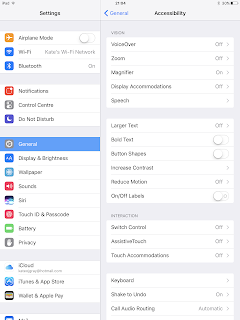Teenagers and ADHD
My son aged 14 is in the process of being diagnosed with ADHD.Why has it taken so long for the diagnosis?
I have always known he was hard work and that he struggled to self regulate. For a long time I hoped he would grow out of it. Part of the difficulty has been that he managed relatively well at primary school. He is quite able and therefore it didn't matter if he wasn't listening all the time as he could still complete the tasks. He also only had one or possibly two teachers in a day at primary school and fortunately they seemed to be able to keep him engaged and managed his behaviour.
At home though it was different, he struggled and needed things to do. His younger sisters could wind him up quickly and it would then be hard for him to calm down. He also struggled to sleep and was often tired when he got in from school but would then have a burst of energy later in the evening.
When he went to secondary school it all changed. He struggled with having so many different teachers, if he had supply teachers this made it worse. He could not cope with the differing expectations from different teachers and at times felt that when he had worked hard it was not acknowledged. Once he designed a pattern on a piece of material and was really pleased with it but the textiles teacher told him it wasn't good enough.
When I attended the last parents evening I realised I needed to do something as it was like hearing about two different children. Some teachers said he was doing well but other teachers described a child who lacked focused and was disruptive. It was heartbreaking. I have never and would never blame the teachers. They are not all sufficiently trained in SEND to deal with all the children they deal with on a day to day basis. In secondary they do not have chance to build up the relationships with pupils that primary school teachers do.
The first step in attempting to get a diagnosis was a QB check which I paid for. Initially, it was to try to work out whether he was just behaving like a rebellious teenager or whether the reason he hadn't grown out of some of his behaviours was due to ADHD. He scored very high on the QB check, making it practically certain that he has ADHD.
Why pursue a label?
I never wanted to label him as I felt that he is who he is. However, I reached the point where I realised without the diagnosis, getting support was going to be much more difficult. I also hoped that it would help others (family and friends) to understand and therefore think about why he behaves in the way he does in certain situations. This is going to be a long journey of understanding though. It has amazed me how little people really know about ADHD and how there are so many judgements linked to it. I have come across people who do not believe it is real, or who just think it is an excuse for bad parenting, or think he will grow out of it. Even professionals in school have made comments such as I know he has ADHD but...
I have also been told that may it is because he is one of four so he just is seeking attention. This led me to realising that a lot of people assume that ADHD is attention seeking behaviour. I understand how this misconception occurs as ADHD standard for Attention, Deficit, Hyperactivity, Disorder. What people fail to recognise it that word deficit. It is not attention seeking it is an attention deficit.
Basically attention is not focused on one thing for long, people with ADHD will go off at tangents or their attention will move from one thing to another really quickly. In some cases they will be inattentive, not able to focus on what is being said.
How does ADHD effect a teenager?
ADHD is a common, complex, neurobiological condition and is often hereditary.Here are some of the behaviours you would expect to see in a child or teen with ADHD:
Often
fidgets with hands and feet or squirms in seat
Often
leaves seat in the classroom or other situations in which remaining seated is
expected
Often
runs about or climbs excessively in situations in which it is inappropriate (in adolescents or adults, may be limited to subjective feelings of restlessness)
Often
talks excessively
Often
has difficulty playing or engaging in leisure activities quietly
Often
blurts out answers before questions have been completed
Is
often on the go or acts as if driven by a motor
Often
has difficulty awaiting turn
Often
interrupts or intrudes on others e.g. butts into conversations or games
Often fails to give close attention to detail, makes careless mistakes with school work and other activities
Often has difficulty sustaining attention in tasks or play activities
Often does not seem to listen when spoken to directly
Often does not follow through on instructions & fails to finish schoolwork, chores or work duties (but not because of oppositionality or failure to understand)
Often has difficulty organising tasks and activities
Often avoids, dislikes or is reluctant to engage in tasks that require sustained mental effort (such as schoolwork or homework)
Often loses things necessary for tasks or activities (e.g. toys, pencils, books or tools)
Is often distracted by extraneous stimuli
Is often forgetful in daily activities